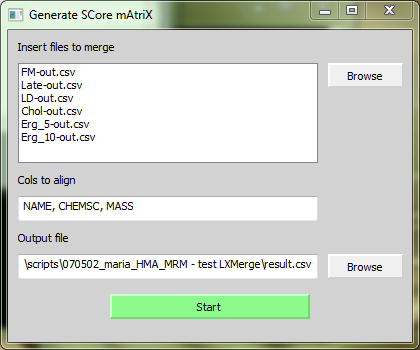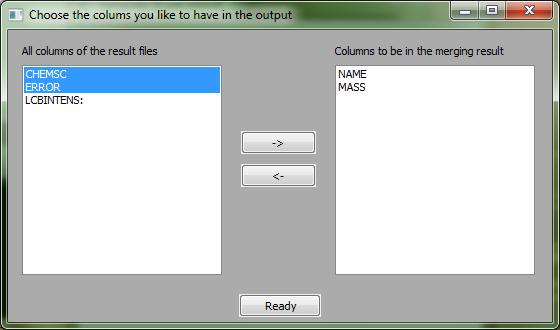LXMerge
Purpose of LXMerge
LXMerge aligns and merges result files coming from LipidXplorer. The columns to be aligned are assigned by the user. Also, the output columns as well as their order are assigned by the user.
Use case one: using specific occupation threshold settings
Often one has samples coming from different sources, for example from different phenotypes of a particular organism. Mostly, biological and technical repeats are generated from each phenotype which yields several mass spectromtric acquisitions for each phenotype.
To have an accurate lipid identification the occupation threshold option from the import settings of LipidXplorer can be used to assert that a peak is present in a given percentage of samples. The problem is, that there could be lipids which are not present at all in some particular samples. The standard occupation threshold setting which includes all samples would give an incomplete result.
With LXMerge one can overcome this issue by importing groups of samples to one MasterScan at a time. Considering the above mentioned case, one would import all biological and technical repeats of one phenotype into one MasterScan at a time and have a specific occupation threshold for this group. Then lipids are identified as usual by using the same MFQL files for each imported MasterScan.
Now comes the part of LXMerge. It is used to align and merge the results from each MasterScan. The result file is similar to a normal result file and can be used for further calculations.
Use case two: align results from different machines
When you used different machines and therefore different MasterScan for the same sample, LXMerge makes it easy to align and compare all the results.
Usage of LXMerge
- Click on Browse to select or Drag'n Drop your result files.
- Write the name of the columns you want to align. Separate each with a semicolon. One column is mostly enough if its entries are unique, otherwise LXMerge will not align the results proper.
- Click Browse to select your output file.
- Click on 'Start'
The left side contains all columns which were found in the resulting files. All columns having a ':' at the end are samples. The two buttons '->' and '<-' will move the column names to the end of the right or respectively left list. The order of the chosen columns will be remained.
- Click on '->' to move a selected column to the right side
- Click on '<-' to move a selected column back
An Example
Given was mass spectral data from a biological experiment with 6 phenotypes plus two blank runs (mass spectra from empty samples). Every phenotype compasses 3 biological repeats resulting in 20 acquisitions. The normal procedure was to import all samples into the MasterScan and identify the lipids. The occupation threshold was set to 0.8 to assert that only lipids are real if they can be found in 90% of all samples (and not in the 10% blank acquisitions). The result were 28 identified lipids.
For testing LXMerge we compiled each group of repeats plus the 2 blank samples into one MasterScan at a time with an occupation threshold of 0.6 (at least 3/5 of all samples have to contain lipids). All 6 MasterScans were queried with the same queries as before. The results were aligned with LXMerge by the lipid name. The merged file contained 37 lipids, 9 more then before. The newly found lipids are only present in some samples and were neglected by the normal run.
The imported files together with the MFQL files and the result compared can be get by the author. Write to mailto:herzog@mpi-cbg.de